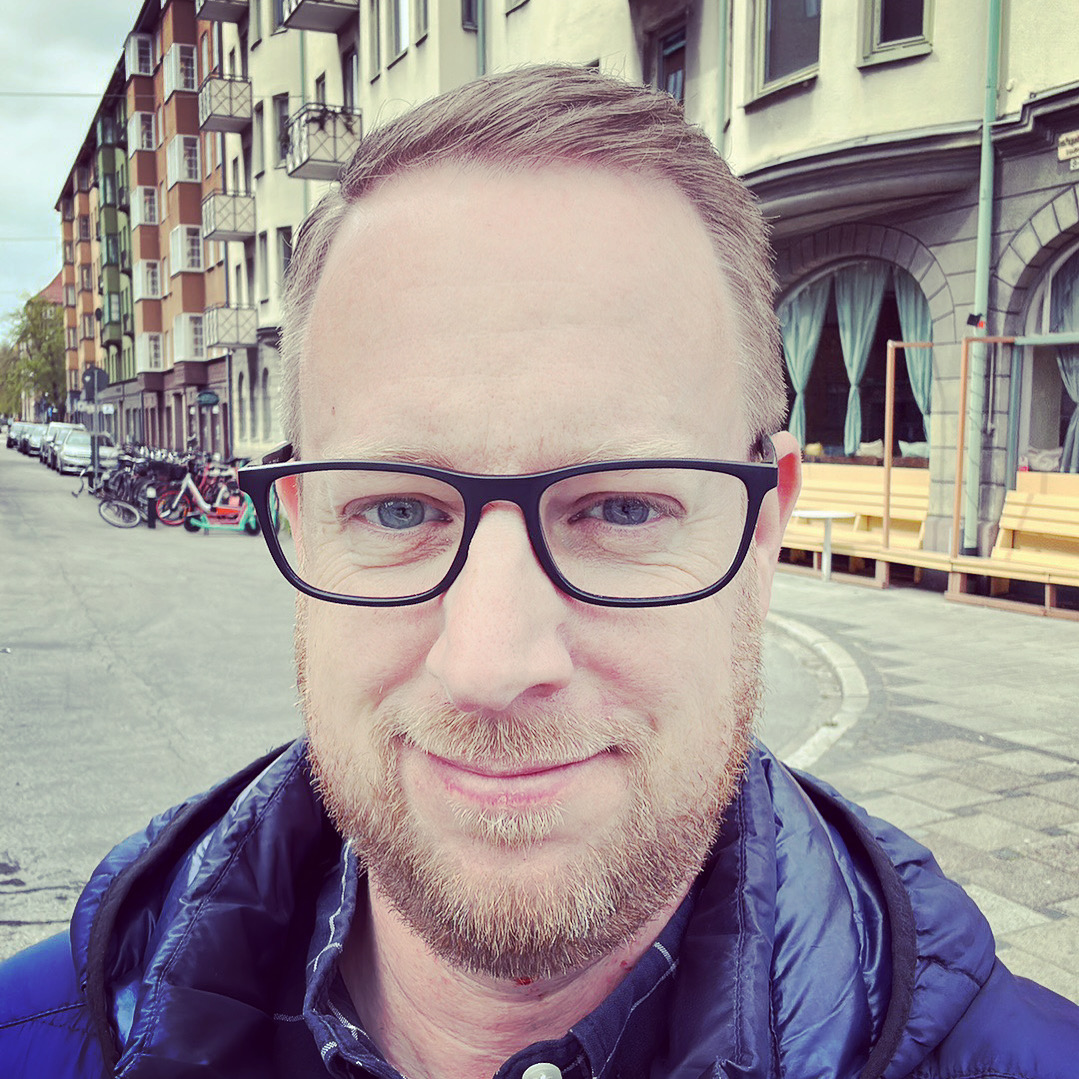Once again, this is just so that I don’t forget 🙂
apt -y update && apt -y upgrade && apt -y dist-upgrade && apt -y autoremove && apt -y clean && apt -y purge && reboot
Because you just want keep your system updated … I’m sure some of the commands are redundant, but hey.. It works!